AOV
AMD Radeon ProRender supports a set of AOVs (Arbitrary Output Variables), also known as render passes, in the Viewport. These AOVs can be useful for examining various aspects of the scene through fine-tuning and tweaking the scene, or as a diagnostics tool.
To switch between AOVs, enter Render Outputs located by default at the right side of the Viewport, and click to choose the required option.
The workflow is somehow different from that of the other AMD Radeon™ ProRender Plug-ins.
There are few ways to control RPR AOVs:
Using the RPR Standard Render Vars node.
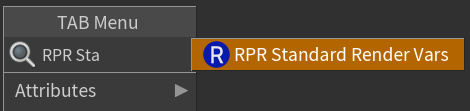
It allows you to easily enable or disable a particular AOV. This node is simply a wrapper around many Render Var nodes that correspond to a particular AOV. Inside this node, you can see its implementation.
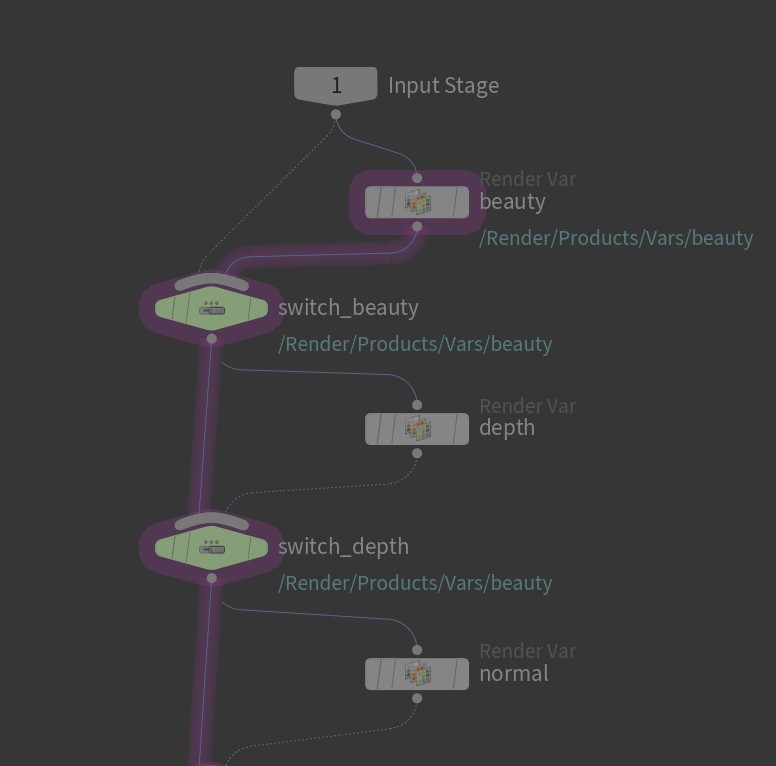
You can edit its implementation for your needs (customize AOV parameters like format, name, etc) with the Allow Editing of Contents.
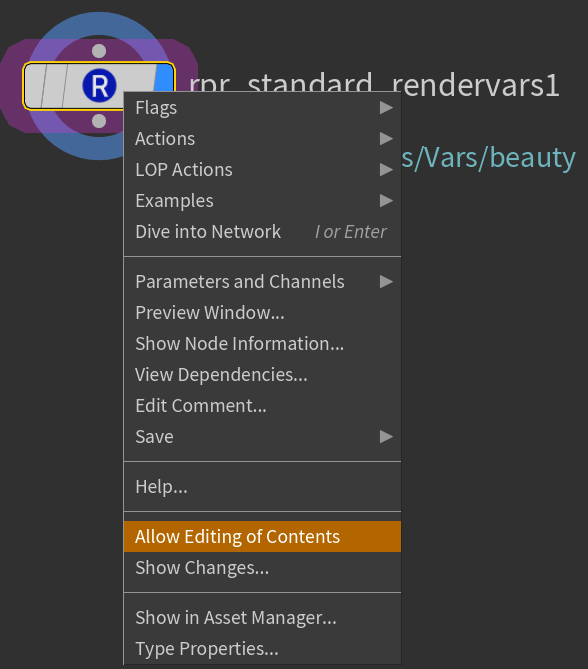
Using the Render Var node.
See the implementation of the RPR Standard Render Vars node for usage examples.
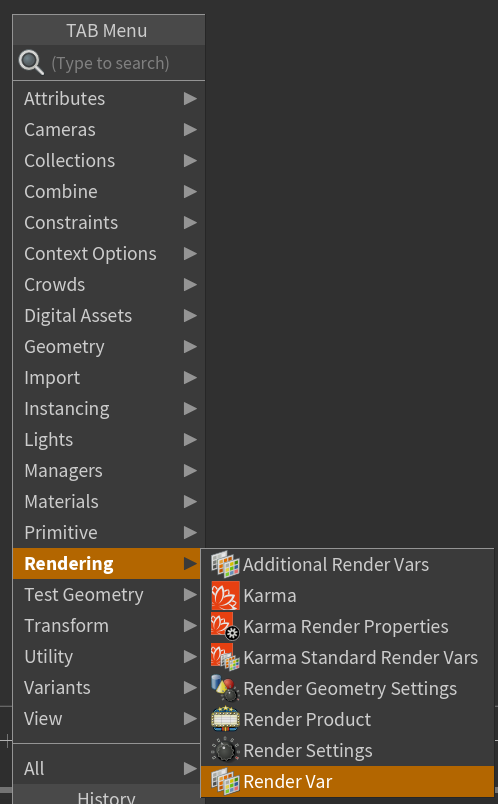
With the Full quality (RPR 2.0), you can set up LPE AOVs (search ‘Light Path Expressions’ for the details). You can do this by setting the Source Type of the Render Var node to ‘LPE’ and setting the Source Name to some light path expression (e.g. C<RD>[<L.>O] for direct diffuse AOV).
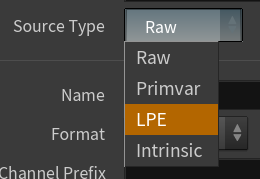
Render Product
Once you have set Render Var nodes, you need to add the Render Product node and set its Ordered Render Vars to paths to Render Var nodes that correspond to a particular AOV.

After that, add the Render Settings node and set its Products parameter to the path of the Render Product node.

The added AOV should be listed in the “Render Outputs” dropdown.
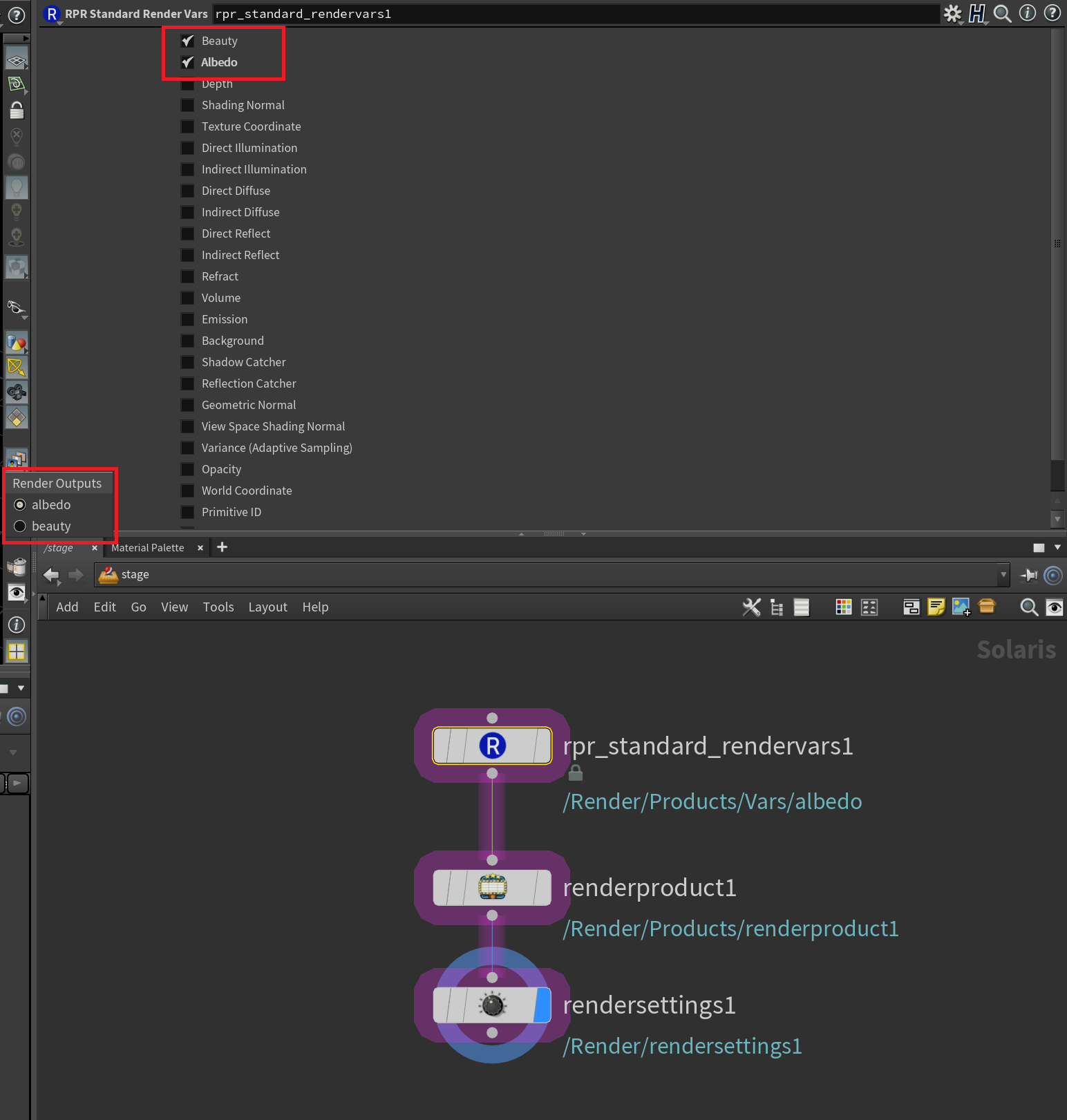
Notes
The Render Var name in the Render Outputs list corresponds to the name of the node.

Use
float4for the Color AOV to enable alpha.
No alpha

Alpha enabled
You can always find all supported Source Name parameter values in the implementation of the RPR Standard Render Vars node.
You can download the following sample scene to work on.