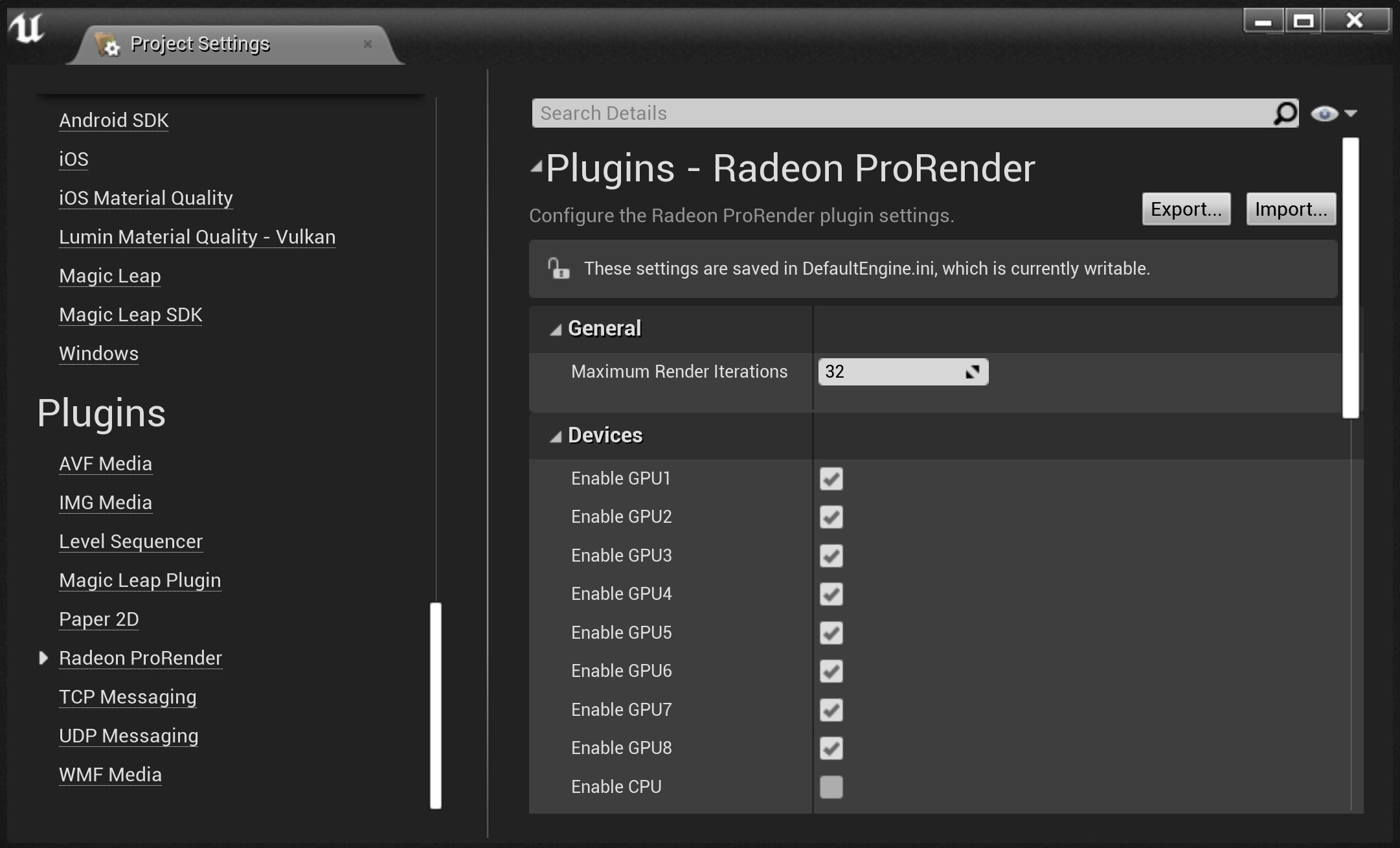Installing Radeon ProRender for Unreal Engine
This section describes how to obtain the AMD Radeon ProRender Plug-in for Unreal Engine, lists system requirements and provides step-by-step installation instructions.
How to Obtain Radeon ProRender for Unreal Engine
The latest version of AMD Radeon ProRender for Unreal Engine is available at the AMD Radeon ProRender download.
Supported Platforms
AMD Radeon ProRender for Unreal Engine runs on GPUs with OpenCL 1.2 support.
Software
AMD Radeon ProRender for Unreal Engine is compatible with the following applications:
Unreal Engine® 4.20
Unreal Engine® 4.24
Operating Systems
The following operating systems are supported:
Microsoft Windows® 10 (64-bit)
Requirements
Microsoft Visual C++ Redistributable for Visual Studio 2015, 2017 and 2019 (can be downloaded here)
How to Set Up Radeon ProRender for Unreal Engine
AMD Radeon ProRender for Unreal Engine is installed to a project folder:
Go to the folder of a project you are working on, and create a new subfolder called
Plugins.This will be the directory where your plug-ins will reside.
Extract the AMD Radeon ProRender for Unreal Engine plug-in to the
Pluginsdirectory.The path to the plug-in subfolder should be:
/[Project Root]/Plugins/RPRPlugin/.Open the plug-in subfolder and make sure that it contains the
RPRPlugin.upluginfile.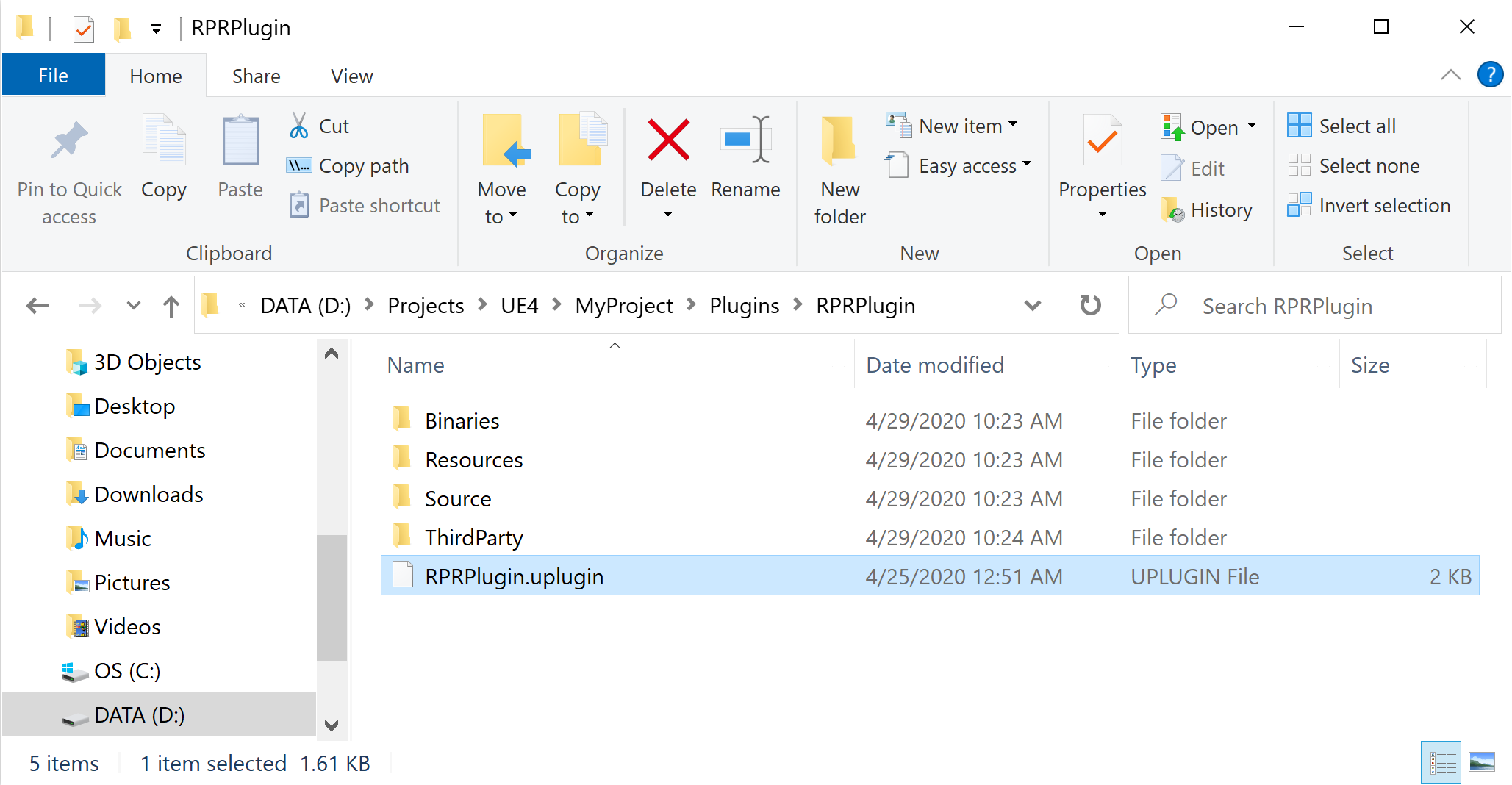
Open your project in Unreal Editor. In the bottom right corner, click Manage Plugins and make sure that the plug-in is enabled.

Go to Edit > Project Settings.
In the left menu, scroll down to the Plugins section and make sure that Radeon ProRender is available in the list.