Refraction

Refraction parameters are used to simulate the refraction of light rays in a material that transmits light, such as glass.
When the light passes from one transparent medium to another, like air to glass or glass to water, it changes its direction on the boundary of the two media. The angle of refraction — that is, how much the light ray bends when hitting the surface — depends on the index of refraction (IOR) of the material.
Refraction explains why objects may look bent or distorted when you look at them through a transparent material, as well as some visual effects such as caustics. See Refraction for more details of the science.
In AMD Radeon ProRender, the refraction component can be controlled using the following parameters:
For most transparent surfaces, like water, glass or crystal, the refraction component should be used with reflection, as these materials are refractive and reflective at the same time. Images in this section show the material that combines refraction parameters with the default reflection settings.
Refraction Color
The refraction color defines the color of the refractive material, like colored glass or transparent plastic.
The input type for this parameter is a color.

Refraction color: white |

Refraction color: yellow |

Refraction color: blue |
Refraction Weight
The refraction weight is a scaling factor that defines how refraction parameters contribute to the overall appearance of the material. AMD Radeon ProRender multiplies the refraction weight by the refraction color to calculate the effect of this component. A lower refraction weight makes the material look darker allowing less light through. Greater values make the color look brighter and the material more transparent.
The input type for this parameter is normally a value from 0 to 1. The default weight is 1.
Note
The maximum value of 1 is a soft limit. To increase the weight factor, you can specify a greater value. Note, however, that a value greater than 1 will most likely distort the physical correctness.

Refraction weight: 0 |

Refraction weight: 0.5 |

Refraction weight: 1 |
Refraction Roughness
The refraction roughness defines the sharpness of the refractive surface. Smaller roughness values make the material look more translucent and smooth, like clear glass. Greater roughness values make the surface more opaque and matte and increase blurriness of objects seen through the material. High roughness can be used to achieve the effect of frosted glass.
The input type for this parameter is a value from 0 to 1. The default roughness is 0.

Refraction roughness: 0 |

Refraction roughness: 0.5 |

Refraction roughness: 1 |
Refraction IOR
The index of refraction (IOR) defines the degree to which the light ray travelling through the material will be bent or refracted.
Substances that reduce the velocity of light travelling through them have greater IOR values. In more dense materials, the light travels at a lower speed, and the extent of the light ray’s bending is greater.
The IOR of the empty space (air or vacuum) is taken as 1, which means no refraction. At IOR of 1, the light ray passes straight through the scene. Increasing the material IOR makes the light ray bend on the boundary of the material, and results in distortion of objects at the material’s background.
The input type for this parameter is normally a value from 1 to 3. The default IOR is 1.5, which corresponds to glass. For IOR values of other materials, use online resources such as this IOR List.
Note
You can use values smaller than 1 or greater than 3 if necessary, as it might produce some interesting effects. However, to simulate physically correct materials, we recommend to use the known IOR values of the materials.

Refraction IOR: 1 (air) |

Refraction IOR: 1.33 (water) |

Refraction IOR: 1.5 (glass) |
Link to Reflection
For transparent materials, the refraction component should be mixed with reflection. If the link to reflection is enabled, the refraction and reflection components will use the same IOR value (specified in the reflection lobe settings).
Refraction Thin Surface
By default, when a light ray passes through a refractive material, it encounters two boundaries — the boundary upon entering the material, and the boundary upon exiting it. On each boundary, the angle of refraction changes.
The thin surface parameter changes the default refraction behavior. The light ray bounces off the surface only once, as if the material had only one boundary. The IOR parameter is not applicable to thin surfaces, so the light passing through the material is not refracted.
The thin surface parameter can be used to mimic surfaces with no depth, like a very thin film.

Thin surface: off |

Thin surface: on |

Thin surface: on, colored |
Allow Caustics
The caustics parameter enables the caustics effect, that is, production of light and color patterns on the surrounding objects or on the object itself. In AMD Radeon ProRender, caustics requires that the refraction roughness value is greater than 0.
Note
Using a smaller light source in the scene typically produces a better caustics effect.
By default, caustics are off. In this mode, Radeon ProRender performs a simple colored shadow calculation. Turning the caustics on produces sharp highlights in the shadows. Note that when caustics is on, the refraction absorption is disabled, and the rendering time increases.

Allow caustics: off |

Allow caustics: on |
Refraction Absorption Color
The absorption color depends on the thickness (or volume) of the material. It defines how the light travelling in the material is absorbed. The further a light ray makes its way in the material, the more absorption color it gains, that is, the color becomes more saturated, while the transparency of the material decreases.
The absorption color can be used to obtain realistically looking glass and liquid objects that scatter light, for example thick glass or deep water. You can combine the absorption color with the refraction color to achieve nice shading results for objects with varying thickness.
The input type for this parameter is color.
Refraction Absorption Distance
The refraction absorption distance is used with the absorption color and determines the distance that the light must travel in the volume of the material to assume the absorption color. That is, the absorption color is applied when the light has traveled the absorption distance. If the light spreads farther than this distance, the intensity of the absorption color increases further.
The absorption distance is measured in meters. The input type for this parameter is a numeric value. The soft range is from 0 to 10, but you can use a value greater than 10 if needed. The default distance value of 0 disables color absorption.
The image below shows how the intensity of the absorption color increases as the absorption distance value is decreased.
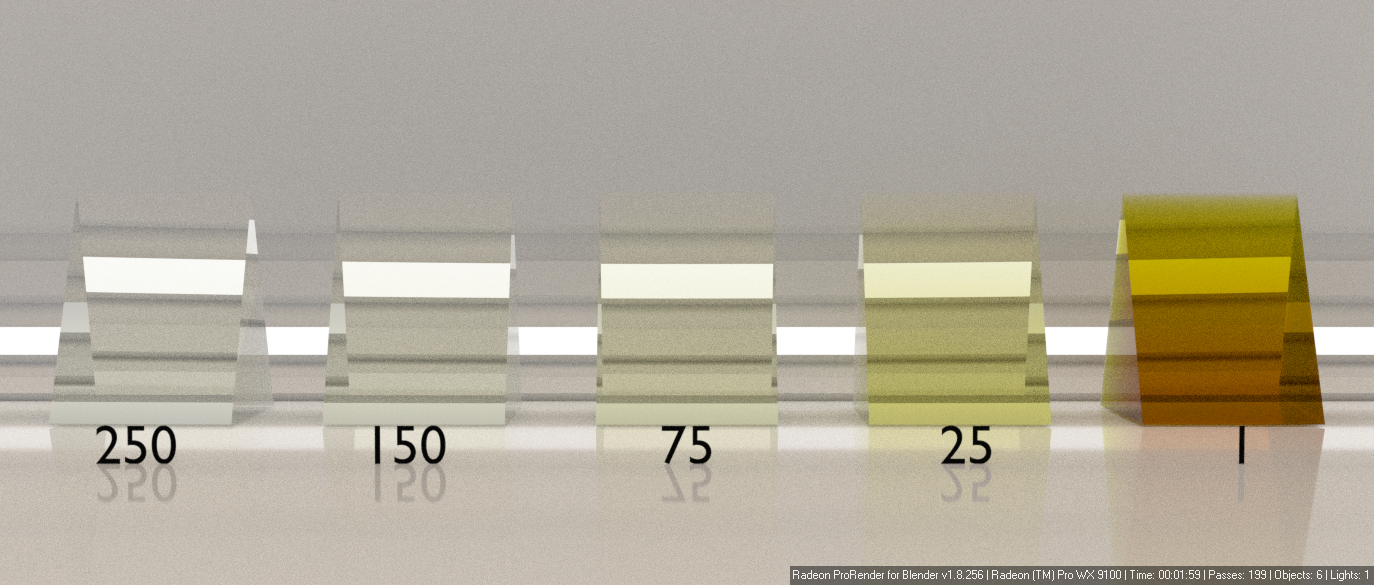
Refraction Normal
The refraction normal defines what normal map will be used by the refraction layer of the material. By default, all the layers use the normal map that is defined with the shader’s Normal component. However, you can also provide a separate normal map for the refraction layer.
Unlike normals (which only affect the object’s surface), the refraction normal adds the effect of volume to the material, thus affecting how a light ray will be refracted passing through it. The images below compare the same normal map applied to the refraction and reflection layers.
The refraction normal parameter supports the same input types as the shader’s Normal component.

Normal: Refraction |

Normal: Reflection |
Render Settings
When working with complex scenes that use refractive materials, you should also consider the render settings that affect how the material will look in the output. These settings include Max ray depth, Max refraction and Max glossy refraction. For details, see the sections on these settings for the corresponding 3D graphics software.