Sun & Sky
For outdoor render, AMD Radeon ProRender offers Sun & Sky background simulations.
Sun Position
To modify the position of the sun in the sky, you can use the Azimuth and Altitude parameters. When choosing the right sun position, note that the angle of the sun also affects the softness of shadows and the environment color.
Azimuth
The Azimuth parameter controls the placement of the sun by rotating the sun around the horizon. The azimuth value is the angle between 0 to 360 degrees. You can specify a value in degrees (for example, 30d or simply 30), or in radians (for example, 0.5r) which will be converted to degrees.

Azimuth: 0 |

Azimuth: 50 |

Azimuth: 140 |
Altitude
The Altitude parameter controls the height of the sky from the observable horizon. The altitude value is the angle between -90 and 90 degrees (the sun is at zenith at 90 degrees). You can specify a value in degrees (for example, 30d or simply 30), or in radians (for example, 0.5r) which will be converted to degrees.
Note that the sun altitude changes the environment color and brightness. You can decrease or increase the altitude value to simulate a sunset or sunrise.
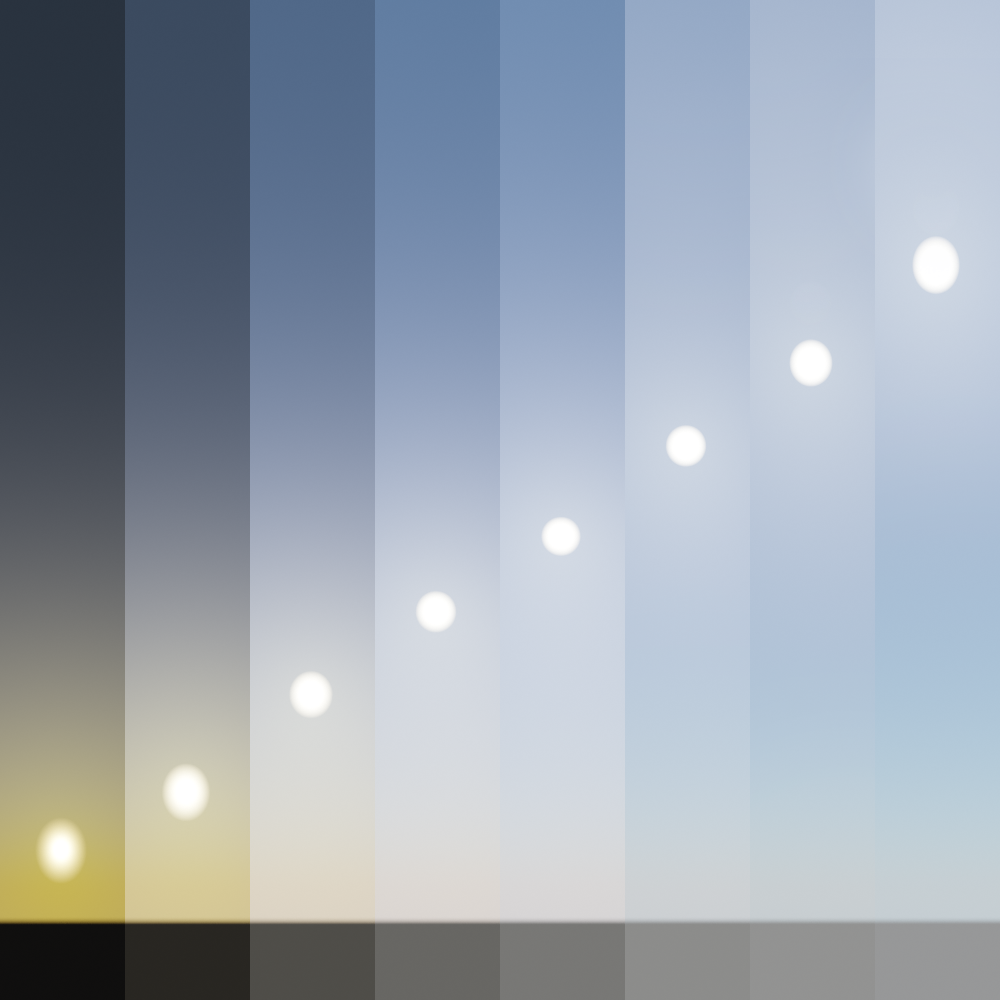
Altitude: 5, 10, 20, 30, 40, 50, 60, 70 |
Sun & Sky Properties
Both the Analytical Sky and Date, Time and Location models share the same set of properties for controlling the final look of the sun and sky.
Texture Resolution
The Texture Resolution parameter controls the quality of the sun and sky appearance. Using this parameter, you can choose the resolution of the Sun & Sky environment texture.
There are three options available:
Small resolution (256x256) gives faster render with suboptimal image quality, and can be used for quick lighting setup and pre-final render.
Normal resolution (1024x1024) ensures the balance between the image quality and performance.
High resolution (4096x4096) ensures the best quality and most precise lighting, but requires more time to render.

Resolution: small |

Resolution: normal |

Resolution: high |
Turbidity
The Turbidity parameter simulates the amount of micro-particles or “dust” in the air, and describes the haziness of the sky.
The turbidity value affects the appearance of the sun, shadows and also the color of the sky. Lower turbidity values give clearer and deeper sky, sharp shadows and greater sun glow (or halo). Higher values simulate more dust in the air, producing more reddish and foggy sky with blurry shadows and darker overall illumination of the scene.

Turbidity: 0 |

Turbidity: 1 |

Turbidity: 5 |
Sun Glow
The Sun Glow parameter controls the size of the glowing halo around the sun disc. Higher values increase the glow strength.
Note
It is not recommended to increase this value too much, because the sun will start looking pixelated. If you need a larger sun, consider increasing the sun disc value instead.

Sun glow: 0.5 |

Sun glow: 1 |

Sun glow: 3 |
Sun Disc
The Sun Disc parameter controls the visible size of the sun.
Note that increasing the sun disc size makes the scene look brighter as if more light is emitted, but does not affect the softness of shadows.

Sun disc: 1 |

Sun disc: 1.5 |

Sun disc: 2 |
Saturation
The Saturation parameter controls the color saturation for the physically accurate sun light.
The value range for this parameter is [0-1], where 0 gives a shade of grey, and 1 saturates the color of the light and gives a strong yellowish tint to the sky.

Saturation: 0 |

Saturation: 0.5 |

Saturation: 1 |
Horizon Height
The Horizon Height parameter allows you to raise or lower the horizon line.
Values above 0 push the horizon up, and values below 0 lower the horizon line. In most cases, however, you should keep the default horizon height.

Horizon height: -1 |

Horizon height: 0 |

Horizon height: 1 |
Horizon Blur
The Horizon Blur parameter controls how defined the horizontal line is. Lower values give a sharper ground and horizon line, which may sometimes look less realistic. Increasing the value blurs the horizon, and can be used to achieve the effect of sun in the mist.

Horizon blur: 0.10 |

Horizon blur: 0.50 |

Horizon blur: 1 |
Filter Color
The Filter Color parameter is used to add a tint of color to the sky.
By default, this value is set to black, which means that the color of the sky will be defined by the sun position and orientation. However, for a more artistic look, you can choose the environment filter color other than black.

Filter color: default |

Filter color: red |

Filter color: green |
Ground Color
The Ground Color parameter controls the color of the ground below the horizon line. The ground color also affects the amount of light that is bounced from the ground to the scene.

Ground color: default |

Ground color: blue |

Ground color: black |