Fog
In AMD Radeon ProRender, the fog function simulates light scattered in a thin atmosphere or particle media, and can be used to create volume effects like fog, mist, smoke, atmospheric dust, and so on.
Adding a Fog Object
To set up the volume effects in the scene, you should create a fog object:
Make sure that AMD Radeon ProRender is set as the active render engine in Blender.
For details, see Switching to Radeon ProRender for Blender.
In the Blender Properties editor, switch to the World tab.
Expand the Fog panel and click Create Fog Object.
By default, the boundaries of the fog object are defined to capture all the objects and light sources in the scene, except the environment. You can change the shape and position of the fog object using the standard Blender transformation tools.
Tune the fog settings as described later in this section.
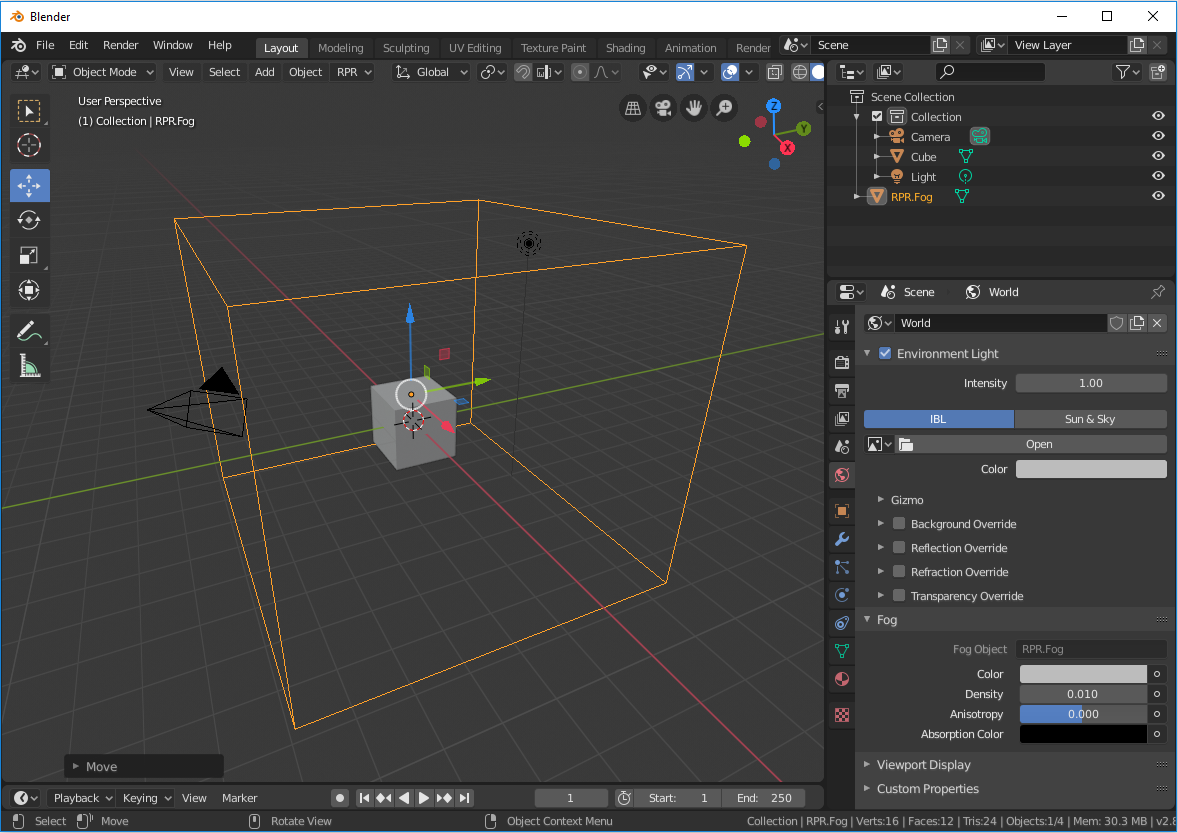
The fog appearance can be controlled using the following parameters.
Color
This parameter defines the color of the light reflected by particles that make up the fog.

Color: blue |

Color: yellow |

Color: purple |
Density
This parameter controls the amount of particles that can absorb or scatter light. Smaller values make the fog more transparent, allowing more light pass through the volume, while greater values add particles that make the fog appear more dense or thick.

Density: 0.01 |

Density: 0.1 |

Density: 0.5 |
Anisotropy
This parameter controls the direction in which the light is likely to scatter as it hits particles in the volume.
The default value of 0 means that the light will scatter in any direction, giving a uniform effect. Positive values allow the light to scatter in the direction the light beams are traveling through the volume. Negative values make the light scatter in the opposite direction to that in which the light is passing through the fog.
Absorption Color
This parameter controls the color that will be absorbed, or blocked, as the light passes through the volume.
The attenuation color interacts with the primary fog color. For example, setting the fog color to purple and the absorption color to red will make the volume blue in the render.
The following illustrations show the green fog color combined with absorption colors of red, yellow and blue.

Absorption color: red |

Absorption color: yellow |

Absorption color: light blue |