Visibility
Visibility settings allow you to make objects in the scene visible or invisible with regard to particular light rays, such as camera visibility, reflections or shadows.
Object visibility is controlled using Visibility options in the object settings. Visibility settings affect the image both in the viewport and in the final render.
Camera
Camera visibility makes an object visible or invisible to the camera. Note that hiding an object from the camera does not remove the shadows cast by the object, and also keeps the object visible in reflections or through translucent materials.

Camera visibility: on |

Camera visibility: off |
Reflections
Reflections visibility makes an object visible or invisible in reflections on specular surfaces. Note that hiding an object from specular reflections keeps its shadows (including reflected shadows) visible.

Reflections visibility: on |

Reflections visibility: off |
Refraction
Refraction visibility makes an object visible or invisible when seen through transparent objects. Note that hiding an object from refractive rays keeps its shadows (including refracted shadows) visible.

Refraction visibility: on |

Refraction visibility: off |
Diffuse
Diffuse visibility affects indirect diffuse rays and makes an object visible or invisible in reflections on diffuse surfaces.

Diffuse visibility: on |
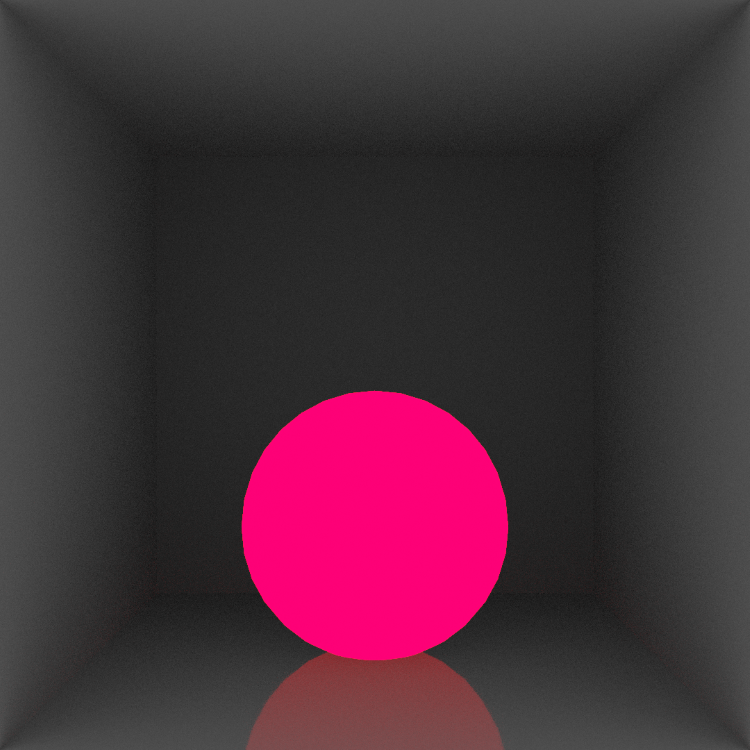
Diffuse visibility: off |
Shadows
Shadows visibility controls whether to show to hide shadows cast by the object onto other surfaces (including reflected shadows and shadows seen through transparent objects). You might need this option to hide shadows that darken other objects in the scene or create unwanted effects.
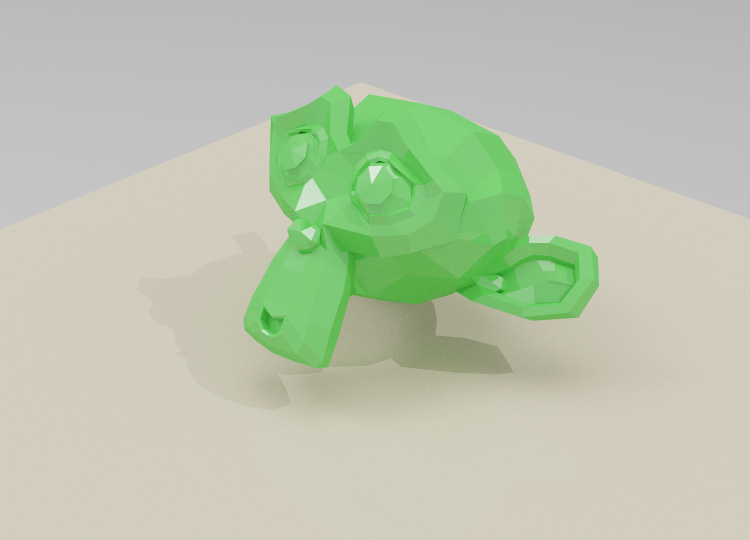
Shadow visibility: on |
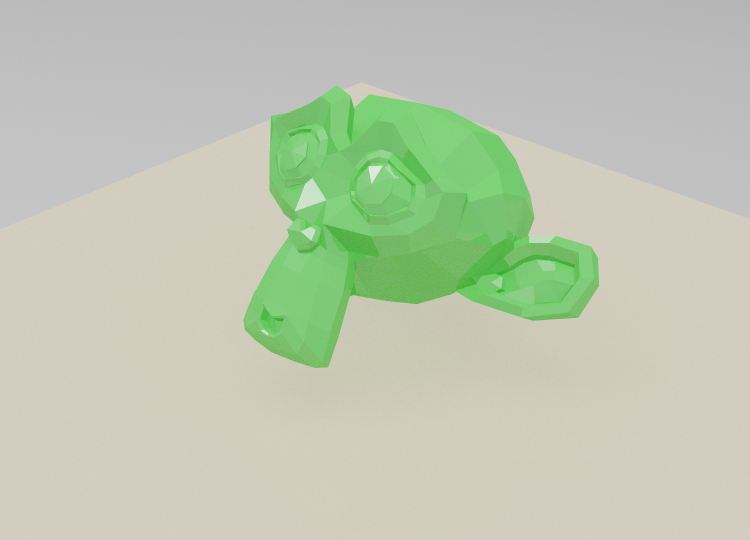
Shadow visibility: off |