Area Light
The area light simulates a surface-like emitter that has its physical size and shape. The light rays come from every point of the surface creating very realistic high-quality lighting effects and soft shadows. Examples of area lights can be studio soft boxes, TV screens, LED walls or neon lights.
While many artists are used to using point lights or directional lights, in the real world, lights have a physical area and the resulting soft shadows. Consider using area lights for most lighting cases.

The intensity of the area light can be measured in Watts, Lumen, Radiance and Luminance. For details on the intensity controls, see the Common Physical Light Properties section.
In addition to common light properties, there are also custom properties which are applied to area lights only. You can find them in the Area Light and Shadows sections of the RPRPhysicalLightShape tab.
Visible
The Visible parameter controls the visibility of the light source to the camera. If visible, the light source shows in the final render.
Note that enabling and disabling this option does not affect the lighting in the scene.
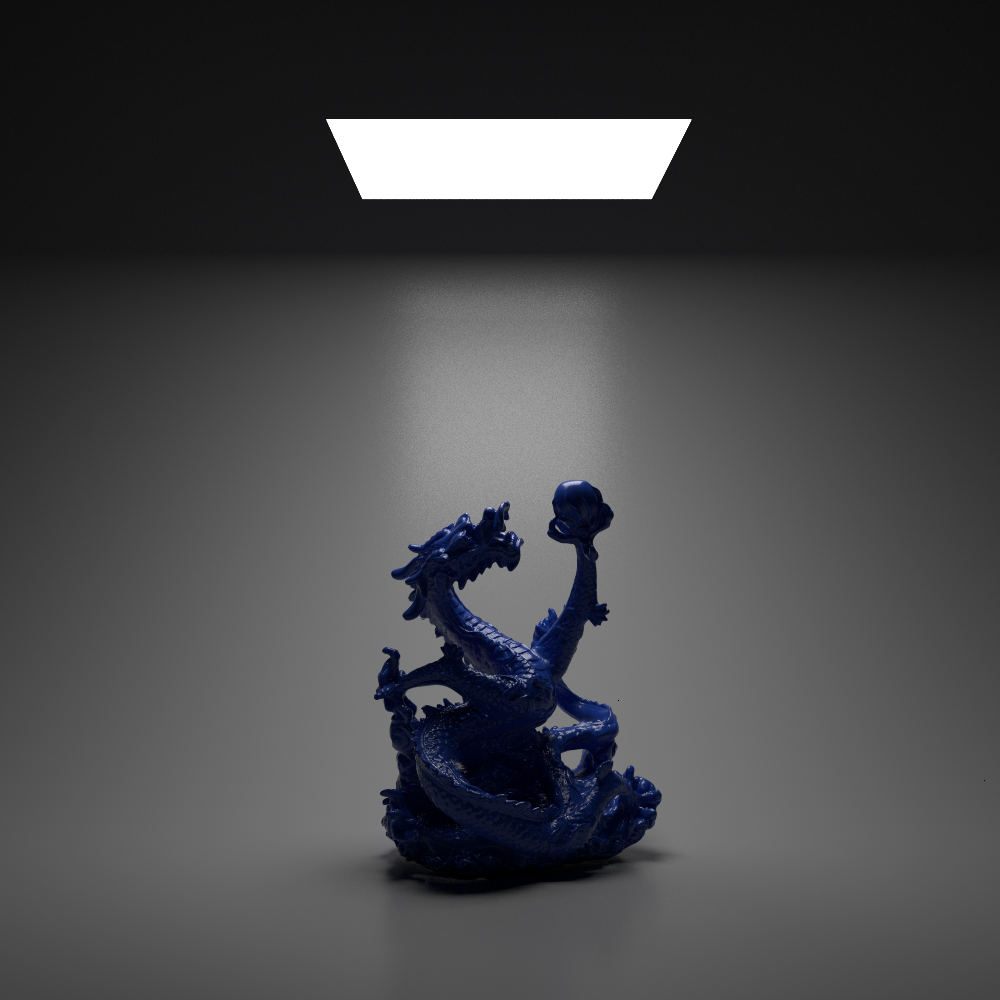
Visible: on |
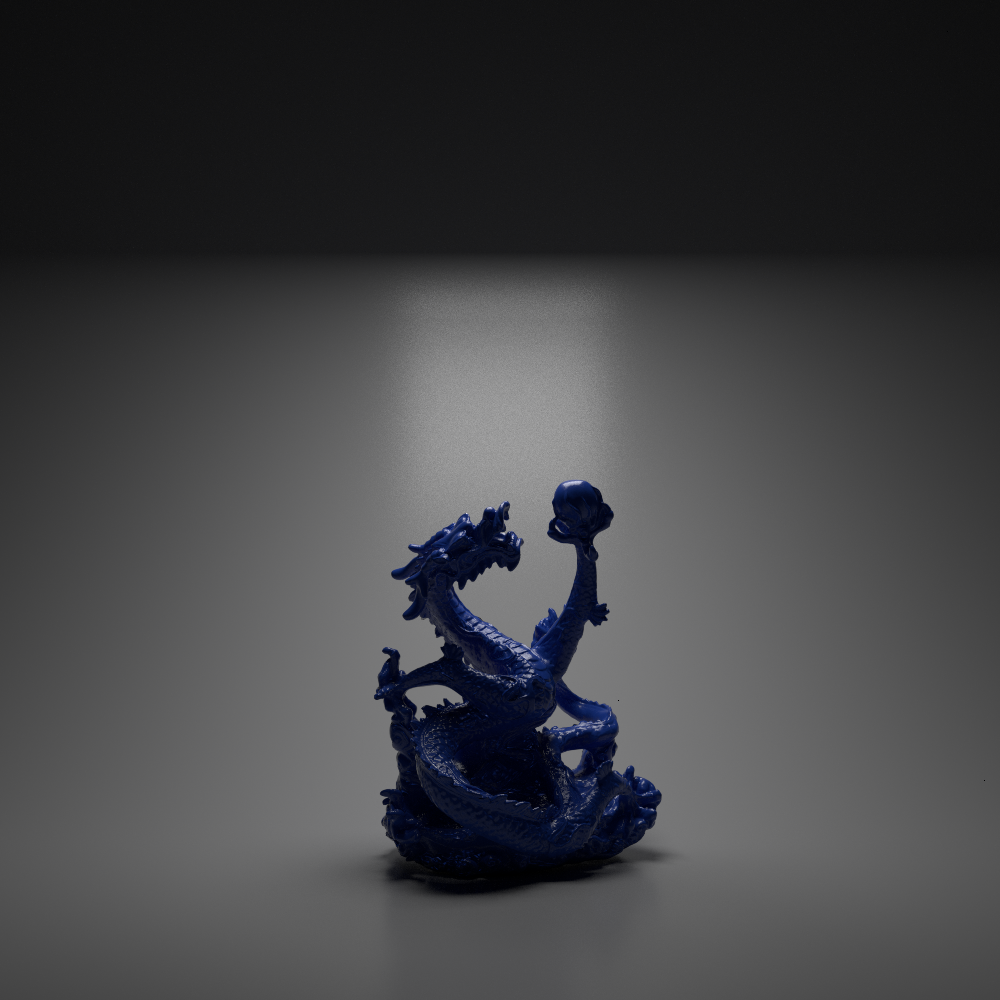
Visible: off |
Shape and Size
In terms of shape and size, area lights provide more flexibility and artistic control than other light types.
To choose the shape of area lights, use the Light Shape parameter in the Area Light section.
To set the area light dimensions, use the Area Width and Area Length parameters in the General section. You can also use standard Maya scaling tools, such as handles, that allow resizing area lights directly in the viewport.
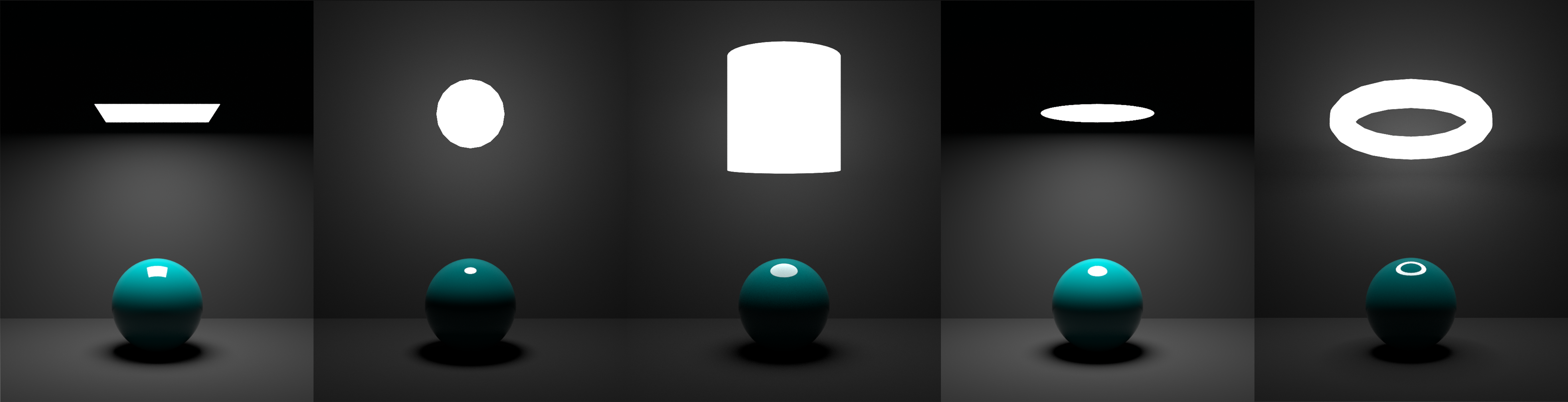
There is a number of shapes available for area lights. For each shape, you can specify its custom dimensions in scene units.
Disk simulates a 2D circular light source with its radius set by the Area Width parameter. To achieve physical accuracy, you can use the Disk light instead of the area light.
Rectangle simulates a 2D square-shaped light source with its dimensions set by the Area Width parameter.
Cylinder simulates a 3D cylindrical light source with its radius set by the Area Width parameter and height set by the Area Length parameter.
Sphere simulates a 3D spherical light source with its dimensions set by the Area Width parameter and Area Length parameters.
Mesh simulates an arbitrarily-shaped 3D light source based on a user-defined object. To select a mesh object, click the Select Mesh button and pick a mesh in the scene.
Intensity Normalization
The Intensity Normalization parameter applies to area lights being scalable light sources. With normalization enabled, the area of the light source is taken into account to calculate the light intensity, and the total amount of emitted light does not change as you scale the light source. With intensity normalization disabled, the amount of light emitted is proportional to the surface area of the light source.
Intensity normalization gives more artistic control over the scene as it allows you to change the size of the reflections produced by the area light surfaces.
Shadows
The Enabled parameter in the Shadows section controls whether the light source casts shadows from other light. Note that enabling and disabling this option does not affect lighting from the light itself.