Outline Rendering
Outline rendering allows you to render contours of 3D objects. An outline image represents a simplified, cartoon-like black and white scene. Artists can use outlines to produce non-photorealistic style renders with the hand-drawn contour effect.
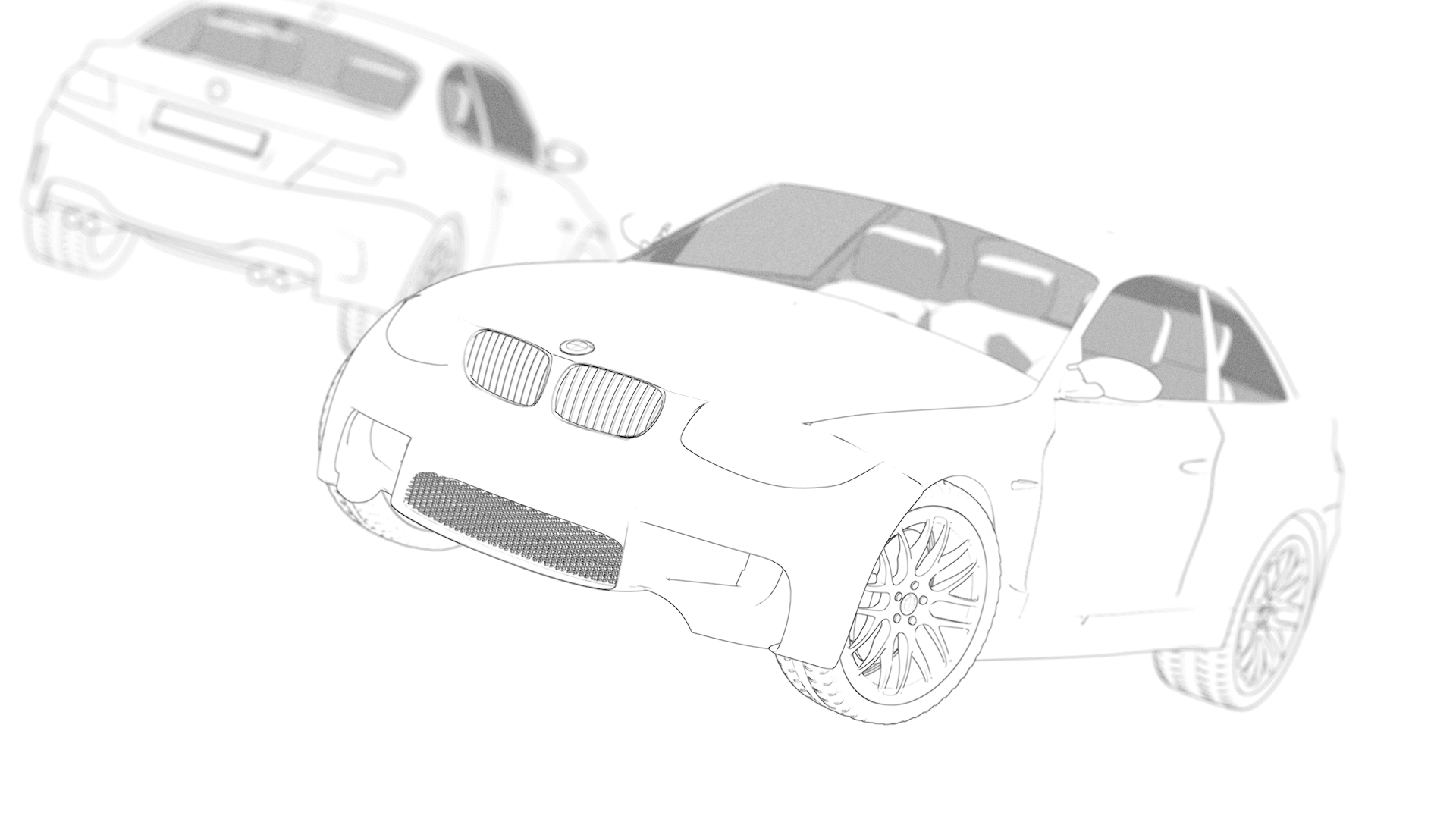
Notes
Outline rendering is supported in the Full render mode.
You can render outlines both in the viewport and Final Render. GPU is required to render outlines in the viewport.
You must restart viewport rendering to force the update and display modifications made to the scene.
How to Set Up Outline Rendering
Make sure that AMD Radeon ProRender is set as the active render engine in Blender.
For details, see Switching to Radeon ProRender for Blender.
In the Blender Properties editor, switch to the View Layer Properties tab.
Enable the Outline Rendering option and expand the section with the outline settings.
By default, outline rendering is set to yield the best possible result. However, you can also specify custom outline settings as described below.
Render the scene.
In the Blender Render window, the result is available in a separate Outline pass.
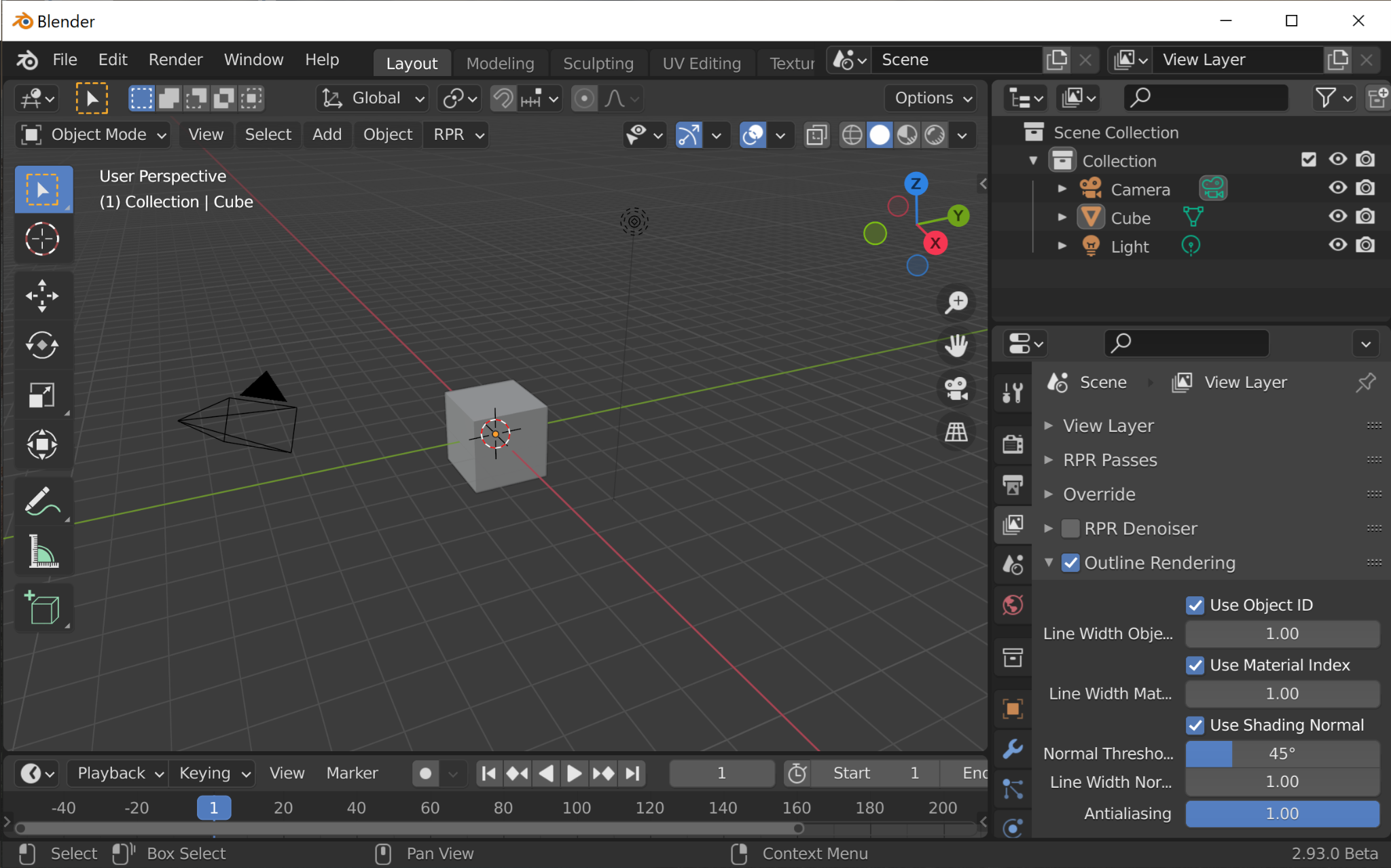
In AMD Radeon ProRender, outline rendering can be enabled on a per-scene or per-object basis. When enabled at the scene level, outline rendering applies to all objects in the scene. You can also enable and disable outline rendering per-object. This option might be useful if some objects in the scene must be excluded from the contour image.
To exclude an object from an outline:
Select an object in the scene.
In the Blender Properties editor, switch to the Object Properties tab.
Expand RPR Settings > Visibility and clear the Outline option.
Use Object ID
Defines whether to use the Object Index render pass to detect outlines in the scene.
In the Line With Object field, specify the width of the contour line, in pixels. Possible values are 1 - 10.
Use Material Index
Defines whether to use the Material Index render pass to detect outlines in the scene.
In the Line With Material field, specify the width of the contour line, in pixels. Possible values are 1 - 10.
Use Shading Normal
Defines whether to use the Shading Normal render pass to detect outlines in the scene.
The Normal Threshold value defines a threshold for smoothing angles. Edges where an angle between the faces is smaller than specified threshold will be smoothed. The behavior of this option is somewhat similar to Blender’s Auto Smooth option.
In the Line With Normal field, specify the width of the contour line, in pixels. Possible values are 1 - 10.
Use UV
Defines whether to use the UV render pass to detect outlines in the scene.
Antialiasing
Defines whether to apply the edge-blurring effect to make jagged outlines appear smooth even when their pixel resolution is low. Possible values are 0 - 1. Where 0 means that anti-aliasing for outlines is disabled, and 1 is the highest smoothing within the value range.
Tips
ProRender detects render outlines based on render passes. If multiple render passes are selected in contour settings, the plug-in will automatically choose one that will produce the best result. For this reason, if you select more than one render pass to detect contours, make sure you set the same line width value for all passes.