Portal Light
Portals are intended to guide environment lighting in interior scenes. Typically placed in windows, doors or other relatively small openings, portals cast light into enclosed scenes from the outside environment.
Portals act as virtual windows and allow artists to specify the exact point where environment light should come from, instead of casting light over the entire scene. By sampling environment light more efficiently, portals can reduce the amount of noise with less samples per pixel required.

Note that portals let light through in only one direction, so the geometry normal should face inwards (towards the interior scene), similarly to a window that lets light into a room. Otherwise, portal light will not be rendered properly.
Portals sample lighting color from the environment light, either IBL or Sun & Sky. The intensity and other parameters of portal light can be adjusted using the environment lighting settings. For details, see the Environment Settings section in the documentation.

IBL portal light |
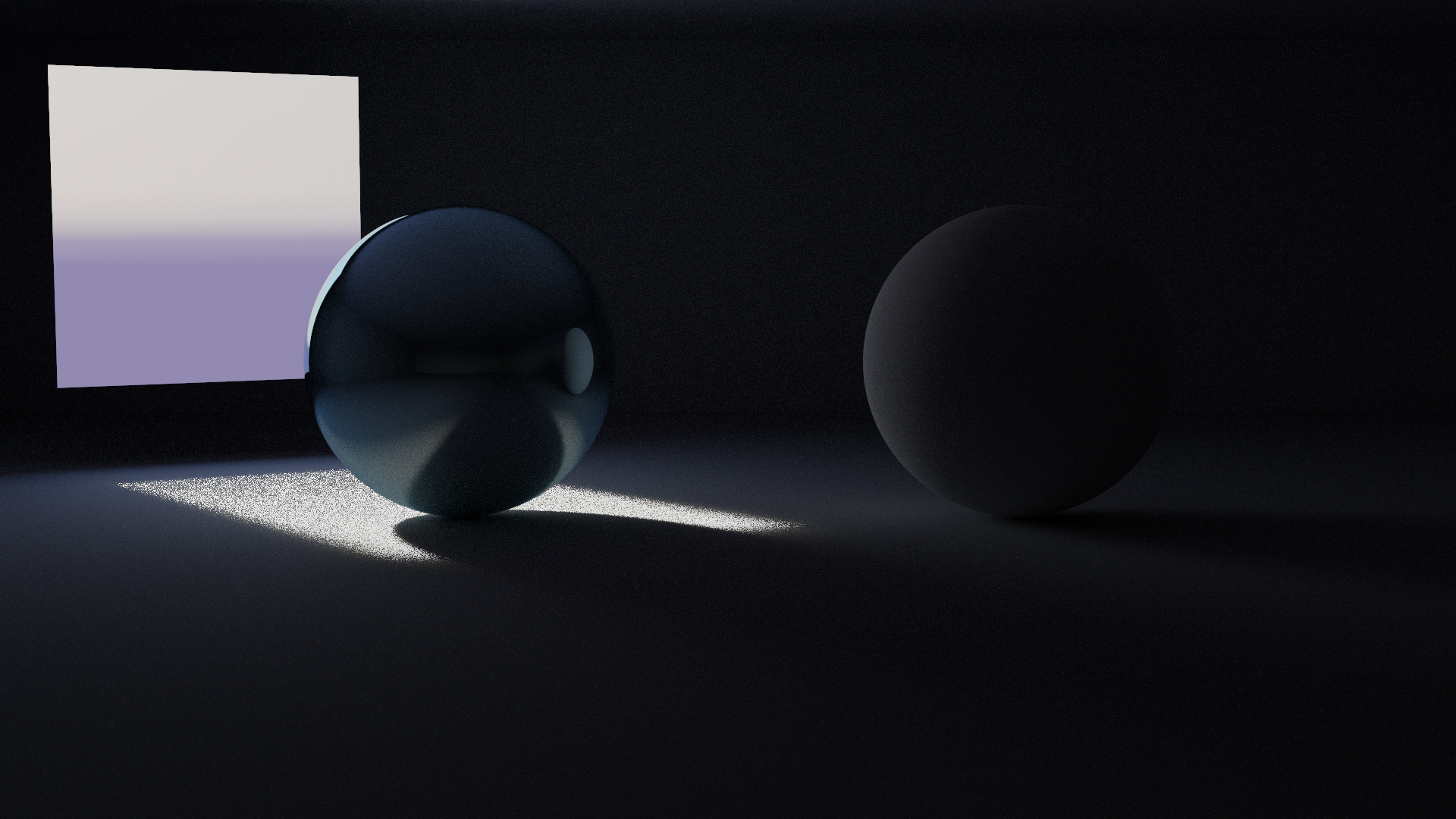
Sun & Sky portal light |
Adding Portal Light
A portal is usually a plane object, but can also be any piece of geometry. To turn an object into a portal:
Make sure that AMD Radeon ProRender is set as the active render engine in Blender.
For details, see Switching to Radeon ProRender for Blender.
Select the necessary object in the scene.
In the Blender Properties editor, switch to the Object tab to access object settings.
Expand the RPR Settings panel and enable the Portal Light option.
Cover with the portal a window or another opening through which light should be let into the scene.
Adjust environment lighting settings for the portal as required.